| |
The Radar modes of current flight simulations are at the same time the
most realistic, and most difficult to learn, ever programmed. We will
discuss each mode as it applies to typical air-to-air and air-to-ground
employment. We'll also cover the 'miscellaneous' modes available. Then
we'll wrap up the section with a potential A/A scenario.

F4 Factory in view.
As we proceed
to discuss this highly technical capability do keep in mind that
locating, tracking and identifying a bandit is a daunting task in real
life, and this difficulty has been faithfully modeled in today's sims.
The learning curve is steep, but just as any other aspect of the sim, with
practice your skills will rapidly improve and thereby your enjoyment.
Originally written in consideration of an F18 Hornet simulation, the screen shots in this article are from a late beta of Falcon 4. However,
you will find detailed radar modes in many current simulations, like Janes F15, or Graphics Simulations F18 Korea. So, without further ado, let's start with your primary concern, surviving and prevailing over an airborne aggressor!
AIR-TO-AIR MODES
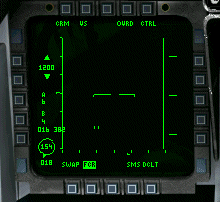
Velocity Search - The Velocity Search (VS) mode provides long-range,
forward sector, look-up, look-down, nose-on, target detection. It
primarily scans for fast moving objects in its emission pattern, and will show you which targets have the fastest closure rate. This is the mode you should use when your mission calls for locating bogies at great distance and as early in the evolution as possible.
The DDI (display) reflects a 'clean' representation of
airborne targets and shows the pilot's closing velocity on the vertical
coordinate and azimuth angle on the horizontal coordinate. ONLY targets with a positive closure are displayed, with position on the display organized by closure. Objects higher up the display have a higher closure rate. You may cycle out to 80 nautical miles but keep in mind that the scan will be
relatively slow, and narrow over time, at this range.
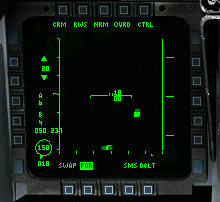
Range While Search - Shows multiple targets within the radar scan. The Range While Search (RWS) mode provides all-aspect (nose-on, tail-on) and all-altitude (look-up, look-down) target detection. The DDI shows range on the vertical axis and azimuth angle on the horizontal. You may cycle out to 80
nautical miles, but as VS the scan is relatively slower than the
short-range modes.
This is the most commonly used mode upon nearing a
hostile environment. It is a good balance of wide volume, and fairly
rapid, scan. This mode is often called "Raid" mode as it is used to
resolve (detect) multiple targets separated by less than the antenna
beam-width, at long range.
In RWS mode a target can be "bugged" by placing the cursor over the target and designating it. This places the radar into Situation Awareness Mode (SAM). This mode allows you to track an individual target while continuing to monitor other targets within the radar cone (first shot below: RWS SAM mode, followed by STT mode with a "bugged" target).
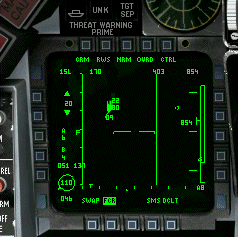
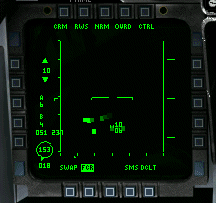
Tactical Designation Cursor - The Target Designator Control (TDC) cursor
displays antenna scan pattern altitude coverage. The TDC cursor may be
superimposed on a target and then designated for potential weapons
employment. This is best utilized in the long-range Velocity Search or
Range While Search modes.

Click to continue
. . .
|
|
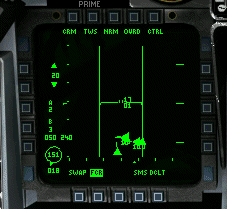
Track While Scan - The Track While Scan (TWS) mode can track and display
the sixteen targets. The TWS range versus azimuth display
shows target location, velocity vector, Mach number, altitude, and
launch and steering data (missile) for the designated priority target.
This is the "work horse" mode and you will find it the one you utilize
most often and for the longest duration.
TWS has an advantage over RWS mode, since the radar is in a continous scan and never stops, even on a "bugged" target. This reduces the chance that a target's threat indicator will light up. However, it also means that the radar is more likely to drop targets.
TWS sacrifices acquisition scan
distance (20 NM max) for high detail and high scan frequency. This gives
you the best situational awareness as you quickly near your decision
point for weapons employment. The TDC cursor may also be used with this
mode but even at the mode's maximum range you will generally be too busy
to employ. A better bet is to use your conventional target-cycle mode.
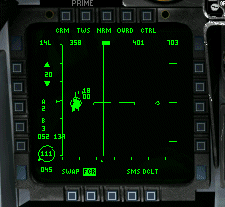
Falcon 4.0: TWS Situation Awareness Mode
If you decide to bug a target in this mode, as with RWS mode, you will then receive additional information on the target: aspect angle, heading, airspeed and closure. Once you designate a bugged target the radar enters STT (single target track) mode.
Single Target Track - The Single Target Track (STT) mode provides
accurate tracking of a single target and can function automatically by
engaging auto acquisition (AACQ); manually by designating a target on
the VS, RWS or TWS displays; or by launching an AIM-120 AMRAAM missile
while in the TWS mode.
STT displays show the tracked target, velocity
vector, maximum and minimum range, missile launch limits, an allowable
steering error circle and an aim dot. This mode is highly recommended,
as you close to optimum medium-range missile range, to reduce
distraction. But after you successfully engage, don't forget that there
may be more bandits out there! Quickly switch back to TWS to regain the
'big picture.'

Auto Acquisition Mode (stabilized)- The radar set has an Auto
Acquisition (AACQ) capability in the VS, RWS and TWS modes. When
selected, the radar will automatically acquire and track the
first/nearest target detected in the VS and RWS modes or the launch and
steering target (missile) in the TWS mode. AACQ is "stabilized" which
means that it is independent of your aircraft's relative pitch. This
makes it useful for initial bandit targeting, but it is not recommended
for close-in ACM, e.g. gunfighting.
Auto Acquisition Modes (destabilized)- Also known as Air Combat
Maneuvering Modes, there are four modes of destabilized auto
acquisition, with a max range of 10 NM. Being non-independent of
aircraft pitch they are best used for a 'knife fight in a telephone
booth.' They are:
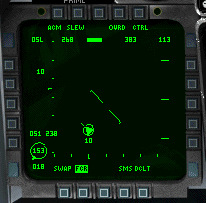
Falcon 4 ACM Slew Mode
WACQ - Wide Acquisition which displays the target nearest your aircraft
after a wide azimuth scan. The radar scans six bars horizontally and +
or - 30 degrees (caged) in azimuth centered on the aircraft longitudinal
reference axis with the antenna being stable with the horizon in the
roll axis. If you've temporarily lost some of your situational awareness
this is the auto acquisition mode to use to scan the most close-in
volume.
VACQ - Vertical Acquisition in which the radar scans +550 to +50
vertically, with a two-bar scan centered on the longitudinal axis, and
automatically acquires and tracks the first target detected within the
specified range. The scan pattern is referenced to the aircraft roll and
pitch axes. This mode is best employed when you suspect a large vertical
separation between you and your foe.
GACQ - Gunsight Acquisition which displays the target nearest your
aircraft after a scan of volume projected off your HUD field of view.
This is the 'work horse' of the close-in, auto-acquisition, gunfight
modes. If your situational awareness is pretty good this mode will help
you maintain it, or quickly enhance it.

BST (BACQ) - Boresight Acquisition which displays the target nearest
your aircraft after a conical scan centered off your nose. The HUD shows
the antenna beam limits and the pilot maneuvers to bring a visible
target within this circle. This is a Very narrow scan but if you already
have high situational awareness this mode will provide the highest
fidelity. Fidelity which just may save your bacon as you narrowly avoid
some head-to-head bandit tracers!
Watch for Part II: Air to Ground Radar Modes
|
|